Nick Kloski – Fusion 360 Full Course
Original price was: $149.00.$42.00Current price is: $42.00.
This is an online, self-paced course that has over 15 hours of instruction, including a thorough reference section that gives short videos on every feature inside of Fusion 360.
- Description
- Reviews (0)
- More Products
Description
Nick Kloski – Fusion 360 Full Course
Fusion 360 Full Course (pre-2020)
A full course on professional-grade (but free/low cost) solid modeling software that is changing the world.
Please NOTE: There is a NEW version of this class. If you purchase the updated version of this class, you will receive this class for free as well!
Come join the hundreds of people who supported our Meshmixer online training Kicker with our next flagship course on Autodesk Fusion 360! While Meshmixer is part of the 3D modeling workflow (dealing with more organic models), Autodesk Fusion 360 can be used to model the next great gadget, sculpt a beautiful artwork, and generally help you in your modeling life.
This is an online, self-paced course that has over 15 hours of instruction, including a thorough reference section that gives short videos on every feature inside of Fusion 360. Get stuck on how to use the Revolve tool?…look it up in the reference sections and get back on your way! Want to learn strategies for how to approach design in Fusion 360 in the first place, we’ve got that too!
Autodesk Fusion360 is a “solid modeling” tool, and offers tremendous capabilities to those who know how to use it:
Create models that manufacturers around the world know how to build.
Run simulations on your models to see how they will react to real-world stresses…before you ever go into production!
Create models driven by parameters…work on a model for a few hours, and go “back in time” to change one variable, and your model instantly updates with your new design choice!
Create photo-realistic renderings and moving animations of your models to help people understand your product.
Fusion 360 can do all of this and more. Come join this class and take control of the physical objects in your life. If something around your house breaks, you can fix it. If you want to make your environment more beautiful, do it. Fusion360 (with 3D printing) can change your life. HoneyPoint3D training can help. Join us!
(Please note: we do NOT cover the HSM/CAM/Milling toolpath generation Fusion 360 workspace in any depth in this course. That is a more specialized topic that we are evaluating for a standalone course)
Your Instructor
Nick Kloski
Nick has earned the respect of his colleagues through hard work, dedication and vision through his 15+ years in the high-tech industry. Graduating from UC Santa Barbara with an English Major, he was hired into Sun Microsystems during the dotcom boom, and has held a number of technical roles at Sun, and more recently, at Oracle translating complex technical architectures into understandable ideas. Nick’s skills go deep into both the technical understanding of the industry and the mechanics of 3D printing, and how this industry has the capability to inspire the world for the better. Nick co-founded “HoneyPoint3D” in 2013 with his wife, Liza. HoneyPoint3D offers classes for all skill and age levels, rapid prototyping, 3D Modeling, Scanning and Printing Services. Considered a 3D Printing retail expert, Nick has been interviewed on CNN, RT Television, San Francisco Business Times, KGO, most of the Bay Area newspapers and many more.
Nick is one of the co-authors of the #1 best selling 3D printing book on Amazon, entitled “Getting ed with 3D Printing” published in 2016 by MAKE Media.
Make sure you click on the small arrow at the bottom of the Curriculum, below, to see ALL the lessons…over 15 hours worth of content!
Course Curriculum
Introduction to Fusion 360
Fusion 360 Class Introduction (2:32)
Shapes Make Up Everything (2:06)
Examples of Shapes (3:23)
Where Fusion Fits In (3:18)
What Fusion 360 Can Do (3:17)
IMPORTANT SECTION: How to navigate the course
The Four Lesson Types (2:31)
Fusion 360 Framework – How It works (OVERVIEW)
How to use this lesson
What is Cloud Enabled CAD? (2:28)
How to Upload and Share Source Files (5:57)
Converting Models into and out of Fusion 360 (3:01)
Cloud Credits for Rendering and Shape Optimization (8:51)
Understanding the Fusion 360 Environments (OVERVIEW)
How to use this lesson
User Interface Overview (2:57)
Navigating Inside of Fusion 360 (4:47)
The Model Environment (3:19)
The Sculpt Environment (6:30)
The Sketch Environment (3:52)
The Patch Environment (2:45)
The Render Environment (4:58)
The Animation Environment (1:51)
The Simulation Environment (3:53)
The CAM Environment (2:27)
The Drawings Environment (3:26)
Fusion 360 in the Browser (3:36)
Targeted Video Collection (TARGETED)
How to use this lesson
Intro to the Targeted Section
Extrude a 3D Object from a Sketch (2:25)
Add Complexity to a Sculpt Object (3:10)
Turn a Sketch Into a Surface (2:24)
Add or Subtract Objects from Other Objects (2:26)
Insert an Existing Mesh into My Design (3:44)
Create a Joint Between Bodies (3:48)
How to Emboss / Deboss Text Onto a Curved Surface (6:12)
Planning Your Design (WORKFLOW)
How to use this lesson
How to at Design (1:48)
Tools – Physical (1:55)
Tools – Digital (4:54)
Inside Out or Outside In (3:42)
Outside In (5:14)
Inside Out (8:51)
When to Use – Sketching (4:51)
When to Use – Modeling (4:52)
When to Use – Sculpting (5:48)
When to Use – Patch or Surface Modeling (6:58)
Sculpting Something Easy: Water Decanter (WORKFLOW)
How to use this lesson
Finding Your Object (0:46)
Importing and Calibrating Your Canvas (2:38)
Choosing Your Correct ing Sculpt Object (6:16)
Sculpting the Decanter Body (5:17)
Closing off the Decanter Holes via Patching (3:15)
Cutting Decanter Holes and Finishing Up (9:03)
Introduction to Surface Modeling (WORKFLOW)
How to use this lesson
Intro to the Project – Car Hood (1:01)
Sculpting and Splitting (4:19)
Setting up the Cutting Sketch (2:07)
Extruding the Sketch Profile (1:49)
Trim Away the Unwanted Parts (2:30)
Trim Away More Parts via 3D Sketching (4:14)
Mirroring, Stitching, and Thickening (3:35)
Smoothing the Cuts as a Full Solid Body (3:29)
Introduction to Sketching – Raspberry Pi Case (WORKFLOW)
How to use this lesson
Intro to Sketching (1:19)
Set Up Your Workspace with an Attached Canvas (2:19)
Outlining the Basic Raspberry Pi Board (4:25)
Adding in the Mounting Holes (5:22)
Modeling the 3D Board (3:18)
Creating the Bottom Frame and Walls (4:46)
Sketching the Top Plate (4:04)
Cutting Access Holes (6:09)
Preparing for 3D Printing (3:15)
Adjusting the Height of the Case (4:11)
3D Printing and Checking the Case (0:36)
Splitting the Case To Make It Fit (4:47)
Second Test of the Case (1:02)
Widening the Case with Dimensioning (4:35)
Testing the New Case (1:41)
Adding Tolerances Into the Sketch (5:40)
Did the Tolerances Work? (0:55)
Hints On How To Finish the Case On Your Own (2:41)
Fusion 360 and Meshes, an Expanding World (OVERVIEW)
Introduction to Meshes in Fusion 360 (0:49)
What are Meshes? (2:37)
How to Generate and/or Download Meshes (5:29)
Fusion’s Special Relationship with Complex Meshes (3:35)
Planar Mesh Awesomeness (One Click Convert) (4:50)
Converting and Importing Complex Meshes (5:31)
Using Snap and Pull to Shrinkwrap Meshes (7:20)
The (BETA) Mesh Workspace and Meshmixer Integration (5:36)
Creating Sliced Sketches in the Mesh Workspace (5:34)
REFERENCE: Model –> Create
Box (1:23)
Extrude (5:53)
Hole (5:47)
Boundary Fill (4:56)
Cylinder (0:25)
Create Base Feature (2:26)
Coil (4:23)
Mirror (3:23)
Loft (7:49)
Patterns (6:08)
Pipe (3:00)
Revolve (3:49)
Rib (2:23)
Sphere (0:37)
Sweep (6:34)
Thread (3:26)
Thicken (3:07)
Torus (1:32)
Web (2:45)
REFERENCE: Model –> Modify
Press Pull (2:11)
Fillet (3:34)
Chamfer (1:48)
Shell (2:15)
Draft (2:11)
Scale (1:33)
Combine (6:05)
Replace Face (2:25)
Split Face (2:19)
Split Body (2:34)
Silhouette Split (2:11)
Move (5:18)
Align (2:45)
Physical Material (3:20)
Appearance (5:55)
Manage Materials (3:57)
Delete (1:34)
Compute All (2:01)
Change Parameters (5:55)
REFERENCE: Model –> Sketch
Create Sketch (2:08)
Line (1:25)
Rectangle (2:34)
Circle (2:19)
Arc (2:10)
Polygon (1:47)
Ellipse (1:33)
Slot (3:23)
Spline (4:09)
Conic Curve (2:05)
Point (1:53)
Text (5:08)
Fillet (2:32)
Trim (3:13)
Extend (3:03)
Break (2:57)
Offset (4:27)
Mirror (3:32)
Pattern (7:01)
Project – Project (4:32)
Project – Intersect (2:59)
Project – Include 3D Geometry (3:58)
Project – Project to Surface (4:25)
Project – Intersection Curve (2:59)
Sketch Dimension (6:30)
Sketch Tangent Dimension (2:04)
REFERENCE: Model –> Construct
Offset Plane (1:26)
Plane at Angle (1:30)
Tangent Plane (1:33)
Midplane (1:40)
Plane Through Two Edges (2:03)
Plane Through Three Points (2:10)
Plane Tangent to Face at Point (1:20)
Plane Along Path (3:45)
Axis Through Cylinder Cone Torus (1:27)
Axis Through Two Planes or Points (2:19)
Axis Perpendicular to Face at Point (1:41)
Axis Through Edge (1:01)
Axis Perpendicular at Point (2:28)
Point at Vertex (1:13)
Point Through Two Edges (2:31)
Point Through Three Planes (1:33)
Point at Center of Circle Sphere Torus (1:11)
Point at Edge and Plane (2:45)
REFERENCE: Model –> Inspect
Measure (4:12)
Interference (3:50)
Curvature Comb Analysis (4:17)
Zebra Analysis (6:11)
Draft Analysis (3:55)
Curvature Map Analysis (3:40)
Section Analysis (4:05)
Component Color Cycling Toggle (2:16)
REFERENCE: Model –> Insert
Decal (4:44)
Attach (and
Edit) Canvas (7:43)
Insert Mesh (2:14)
SVG and DXF (3:29)
Insert McMaster Carr Component
parts4cad (2:45)
REFERENCE: Model –> Make
3D Print (3:34)
3D Printing Quotes / RFQ’s (2:37)
REFERENCE: Model –> Add-ins
Scripts and Add-ins (1:24)
Autodesk Exchange Apps (1:08)
REFERENCE: Model –> Select
Select Tools (4:22)
REFERENCE: Patch –> Create
Patch (7:48)
Extrude (2:41)
All Patch Create Tools (1:52)
REFERENCE: Patch –> Modify
Stitch and Unstitch (2:30)
Flip Normal (1:54)
Trim (2:29)
Extend (1:42)
REFERENCE: Model –> Assemble
New Component (2:26)
Joint (4:04)
As-Built Joint (1:56)
Joint Origin (4:02)
Rigid Group (2:10)
Drive Joints – Motion Link – Contact Sets (6:27)
REFERENCE: Simulation
General Simulation Overview and Flow (8:14)
Simplify Workspace Inside of Simulation (12:02)
Be the first to review “Nick Kloski – Fusion 360 Full Course”
You must be logged in to post a review.
-
Paul Scheele – The Ultimate You Library Plus
Original price was: $1,020.00.$142.00Current price is: $142.00. Buy now -
Iona At 30everafter – Mindset For Love
Original price was: $194.00.$42.00Current price is: $42.00. Buy now -
-
Parker Walbeck – Real Estate Video Pro 2020
Original price was: $197.00.$24.00Current price is: $24.00. Buy now -
Dean Wesley Smith – Carving Out Time For Your Writing
Original price was: $50.00.$19.00Current price is: $19.00. Buy now





















Reviews
There are no reviews yet.