Daniel Strong – The Ultimate Excel VBA Course
Original price was: $99.00.$30.00Current price is: $30.00.
Loving this course! The information is presented quite clear and concise, and it is a really great way of learning VB really fast, yesterday I was a total ignorant of the subject. Today I programmed my first macro and cannot wait to learn more.
- Description
- Reviews (0)
- More Products
Description
Description
Daniel Strong – The Ultimate Excel VBA Course (Wall Street Prep)
Full VBA Certification Program with 9+ Hours of Video TrainingStart writing VBA code that you can immediately use on the job. No programming experience needed to take this VBA course!
Why you should take this course
- For finance professionals, speed in Excel is not only a requirement, it’s a big part of how you’re measured against your peers.
- This comprehensive course is designed to teach students and professionals how to save a ton of time in Excel with the easy-to-use VBA programming language.
- We’ll introduce you VBA environment and dive into real-world exercises that will teach you how to write your own macros, functions and subroutines and how to breeze through large data sets with ease!
Who is this program for?
This course is for Excel VBA newbies as well as those looking for a VBA refresher or reference tool. It’s designed to give a competitive edge to students and/or professionals who rely on Excel, including:
- Investment banking analysts and associates
- Private equity, asset management and hedge fund associates
- Corporate finance and business development professionals
- MBA students and business undergraduates
Wall Street Prep’s Ultimate Excel VBA Course is used at top financial institutions and business schools.
Course Samples
Course Highlights
- Perfect for both Excel newbies and experts interested in VBA.
- Absolutely no programming experience is needed.
- Full of VBA techniques used by finance professionals.
- Come away with practical code you can use in your own spreadsheets.
- Complete real-world Macro/VBA projects from start to finish.
- Understand VBA enough to alter code you find online to fit your purpose.
- A great learning and reference tool: 150+ individual VBA lessons!
- The same course our corporate clients use to prepare their analysts and associates.
What Trainees Are Saying
I love this course. Extremely easy to follow along. If you are looking to learn more about Excel this is it!
Loving this course! The information is presented quite clear and concise, and it is a really great way of learning VB really fast, yesterday I was a total ignorant of the subject. Today I programmed my first macro and cannot wait to learn more.
I had experimented with VBA previously, but I really feel like this course is exactly what I needed to take my Excel knowledge to the next level. In only 2 weeks I’ve improved my reporting exponentially and it’s all thanks to this course!
The presenter explains in detail and demonstrates what he’s covering, easy to follow along and learn!
Teaches you the fundamental of VBA programming without any prior experience. Shows with easy to follow Example!. thanks for the video!”
I’ve taken several different VBA courses and this one is by far the most interesting and easy to understand. I’ve done exactly 107 lectures so far and already was able to automate 80% of my tasks at work that I’ve been doing manually for years… I’m angry with myself because of the time I wasted by not buying this course earlier. I can’t even imagine what I will be able to do after finishing the entire course 🙂
Well explained, easy to understand lectures. Enjoyable and informative videos.
Very clear explanations broken down in short videos. The instructor goes at a slow pace that is easy to follow and understand, even for people with no programming experience.
Best course on VBA ever taken. Thanks a lot!
This is an excellent course!!! There’s a lot of good, useful stuff here. The examples are practical and real-world!
Wow, I thought I knew a little bit about Excel but clearly I had only seen the tip of the iceberg. This course has opened my eyes to the true power of VBA within excel. Great course, fantastic instructor.
By large and far, one of the best step by step guide to VBA programming I have ever seen. I have been playing around with VBA for over a year now, have watched countless videos and have read numerous articles and “How-to” guides, but I have never seen something this complete, this throughout. I am amazed at how little I actually new about the VBA world. Thanks a million!
Everything I have been looking for, you would have to buy multiple books for this level of instruction!
Excellent VBA basic to advance tutorial.
This course is good for beginners and for experienced programmers. Experienced programmers may want to skip through some sections on basics, but it is good to see how the basics work in the context of and Excel worksheet. He goes over different events and triggers (like buttons) to execute code. This is a really good course if you plan to do some pretty complex vba code with forms and reports.”
Very helpful if you do any type of data analysis.
I think this is an excellent gateway to the tools we need to use going forward. I like the hands on nature.
Much better than other classes and seminars. Great course.
The instructor made VBA easy and straight forward to use.
Very thorough and practical.
Course TOC
Reviews (0)
Be the first to review “Daniel Strong – The Ultimate Excel VBA Course”
You must be logged in to post a review.
More Products
-
-
Nick Milo – Obsidian Flight School
Original price was: $129.00.$39.00Current price is: $39.00. Buy now -
Jonathan Royle – Elman’s Biggest Secret Revealed And Other Cool Pseudo Hypnotic Techniq
Original price was: $67.00.$27.00Current price is: $27.00. Buy now -
Think Rich Films – Think And Grow Rich – The Legacy Movie
Original price was: $24.00.$17.00Current price is: $17.00. Buy now -
-
Tom Myers – Technique Series: The Shoulder and Arm Lines
Original price was: $39.95.$16.00Current price is: $16.00. Buy now

















Reviews
There are no reviews yet.