2 ITEMSView cart
Subtotal: $80.00
$199.00 Original price was: $199.00.$47.00Current price is: $47.00.
Do you spend hours collecting data, wrestling it into the format you need and then updating the same report that no one ever reads? Or maybe you’re neck deep in data but don’t know how to use it to make sound business and marketing decisions?
Author: Ben Collins

Do you spend hours collecting data, wrestling it into the format you need and then updating the same report that no one ever reads?
Or maybe you’re neck deep in data but don’t know how to use it to make sound business and marketing decisions?
Dashboards give you a high-level overview of your business, showing KPIs, trends and data comparisons… so you can use that insight to grow in smart ways.
By learning some relatively simple techniques, you can create dashboards that are automated, interactive and visually appealing.
This course will set you up to:
Each lesson is taught through bite-sized, action-oriented 5 – 10 minute-long videos, covering practical techniques you can apply to your own business.
I’ll be with you every step of the way, showing you the sheet setup, the formulas and the charts we use.
For each example you’ll have all the necessary raw data and formulas, as well as a final, finished template!
I’ll tell you more about the course in a moment…
…but first let me reassure you:
Prior to consulting and creating courses, I worked as a forensic accountant, doing investigations into sanctions violations at large financial organizations.
I remember the first time I built a dashboard in Excel at work.
After a lot of headaches and frustration, I had created a presentable dashboard that gave our team oversight of whole dataset.
The dashboard wasn’t pretty, and it probably violated dashboard best principles, but it worked. It was dynamic and I clearly remember how cool that was.
However, I had no idea what I was doing. I barely even knew what dashboards were, and I certainly didn’t know there were courses and books out there that could have saved me hours and hours (and resulted in a better end product!).
Seeing the team interact with the dashboard, I realized how valuable solid data and spreadsheet skills were — something we address throughout this course.
 Today I create online courses and write about working with data, with a particular focus on how-to articles for learning data analytics and building dashboards, using Google Sheets, Apps Script and Data Studio.
Today I create online courses and write about working with data, with a particular focus on how-to articles for learning data analytics and building dashboards, using Google Sheets, Apps Script and Data Studio.
Since mid-2015, I’ve been working as a freelance spreadsheet developer, data consultant and instructor.
I’ve taught data analysis and visualization courses and workshops at General Assembly’s Washington, D.C., campus and privately for clients.
Dashboards are high-level summaries of your organization’s data, displayed side-by-side in a single page to highlight the key metrics and trends at a glance. They’ll help you:
Earlier this year I ran a couple of webinars, and here’s what some folks were saying about this Google Sheets dashboard training course:
✅ Actionable, bite-size video lessons that walk you step-by-step through techniques
✅ Access to all the raw data files
✅ Copies of the finished dashboard templates, which you can copy as many times as you like
✅ Access to the private course Facebook group for Q&A
✅ Certificate upon completion
Lesson 1: Introduction (3:28)
Lesson 2: About the Author (2:20)
Lesson 3: How is this course structured? (1:22)
Lesson 4: Why use Google Sheets to build your dashboards? (4:25)
Lesson 5: What is a dashboard? (6:28)
Google Sheets Chart Tool Update (3:13)
Join the course Facebook Group
Lesson 6: Introduction to the Static Sales Dashboard (1:20)
Lesson 7: The raw data (8:34)
Lesson 8: Setting up the Summary Data Table (4:00)
Lesson 9: Introduction to Pivot Tables (7:56)
Lesson 10: Creating the Revenue Chart (2:19)
Lesson 11: Using Pivot Tables to breakdown Sales by Channel (5:21)
Lesson 12: Creating the Sales Channel Chart (2:04)
Lesson 13: More pivot table practice! (4:27)
Lesson 14: Creating a Geographic chart to show sales by US State (3:18)
Lesson 15: Advanced features of pivot tables to find the Top 10 products (4:54)
Lesson 16: Building our Sales Dashboard Part 1 (9:46)
Lesson 17: Building our Sales Dashboard Part 2 (2:30)
Lesson 18: Building our Sales Dashboard Part 3 (9:13)
Lesson 19: Building our Sales Dashboard Part 4 (3:39)
Lesson 20: Sharing your dashboard (9:21)
Lesson 21: Interactive dashboard introduction (1:38)
Lesson 22: The raw data for the interactive dashboard (4:56)
Lesson 23: Named ranges in Google Sheets (alternative method to lesson 23) (4:38)
Lesson 24: Interactive dashboard data validation (4:57)
Lesson 25: Interactive dashboard staging tables 1 (10:24)
Lesson 26: Interactive dashboard staging tables 2 (10:59)
Lesson 27: Dynamic charts (4:42)
Lesson 28: Interactive dashboard build 1 (15:24)
Lesson 29: Interactive dashboard build 2 (6:27)
Lesson 30: Dynamic sales dashboard introduction (1:17)
Lesson 31: Interactive sales data validation (3:00)
Lesson 32: Dynamic Key Performance Indicators (4:19)
Lesson 33: Dynamic revenue table and chart (5:33)
Lesson 34: Dynamic sales channel chart (3:22)
Lesson 35: Dynamic sales geographic chart (4:58)
Lesson 36: Dynamic Top 10 table (9:16)
Lesson 37: Interactive sales dashboard final build (6:44)
Lesson 38: Real estate dashboard introduction (3:42)
Lesson 39: Real estate dashboard raw data (2:20)
Lesson 40: Using Google Forms to collect data (8:42)
Lesson 41: Real estate sales funnel chart (7:42)
Lesson 42: Agent Performance stacked bar chart (6:36)
Lesson 43: Real estate financial charts (11:38)
Lesson 44: Real estate detailed agent breakdown charts (10:13)
Lesson 45: Real estate dashboard build 1 (11:59)
Lesson 46: Real estate dashboard build 2 (6:08)
Lesson 47: Digital marketing dashboard introduction (5:17)
Lesson 48: Creating a dashboard settings tab (5:49)
Lesson 49: Introducing the Google Analytics add-on (4:49)
Lesson 50: Advanced use of the Google Analytics add-on (14:18)
Lesson 51: Data staging part 1 (14:11)
Lesson 52: Data staging part 2 (15:16)
Lesson 53: Dashboard panels and sparklines for our Digital Marketing dashboard (15:10)
Lesson 54: Adding charts to our Digital marketing dashboard (9:12)
Lesson 55: Alternative sparkline chart (4:31)
Lesson 56: Advanced formulas to add context to our Digital marketing dashboard (7:27)
Lesson 57: Add comparison formulas for analysis to our Digital Marketing dashboard (19:13)
Lesson 58: Format the Digital Marketing dashboard to make it look professional (5:57)
Lesson 59: Fire emoji bonus! (5:45)
Lesson 60: Introduction to the Social Media metrics and Apps Script dashboard tricks (2:36)
Lesson 61: Import formulas to scrape social media data (12:10)
Lesson 62: Import formulas to scrape Alexa web ranking data (6:02)
Lesson 63: Introduction to the Apps Script language (11:28)
Lesson 64: Use Apps Script to save copy of social media data (10:49)
Lesson 65: Build social media panels in our dashboard (21:57)
Lesson 66: Build the Alexa web ranking panel in our dashboard (5:36)
Lesson 67: Add a website uptime monitor to our dashboard (13:39)
Lesson 68: Add themes to our dashboard with Apps Script (5:33)
Lesson 69: Automatically distribute dashboards via email using Apps Script (5:02)
Lesson 70: Set up triggers to run our dashboard automatically (5:48)
Lesson 71: Introduction to Google Data Studio (8:33)
Lesson 72: The basics of Data Studio (20:28)
Lesson 73: Control data using filters in Data Studio (6:59)
Lesson 74: Data Sources and Calculated Fields in Data Studio (12:42)
Lesson 75: Mobile Reporting dashboard example in Data Studio (15:33)
At the beginning of each module are templates with the raw datasets and solution files, available for your use, saving you hours of time.
Here’s a sample of what you can expect with the templates:
Each chapter includes:
These resources alone will save you hours and hours of valuable time.
Your enrollment is backed up with support.
There’s a private Facebook group for students, where you can ask questions, share your insights and knowledge, share your wins, and connect with other students.
I’ll be hanging out there to answer your questions.
Your enrollment in Build Dashboards with Google Sheets comes with lifetime access to the course material.
That way you can take a break from the material if you’re out of town, on vacation, or just swamped for a few days.
Interruptions happen, and your course videos will ALWAYS be here for you when you’re ready. This lifetime access also includes all future updates and upgrades at no extra charge.
This is my way of ensuring that Build Dashboards with Google Sheets remains an excellent long-term investment for you and your business.
Want to show off your newly acquired skills?
You’ll automatically get a certificate upon completing the course, which you can share or post on Linkedin.

Ben Collins – Build Dashboards With Google Sheets on sensecourse.info
You must be logged in to post a review.

Reviews
There are no reviews yet.